
30 Apr [Solved] AirPods not working with my Apple Device
Are your AirPods not working with iPhone? You might have problems with the sound or getting them associated with charging, or there could be other issues! But you shouldn’t worry when you have a renowned Apple repair center in Delhi that can diagnose the error quickly. FixMyMobile is that one-stop AirPods or iPhone repair center in Delhi.
The setup process for Apple’s AirPods is incredibly straightforward and includes advantageous functions like automated pairing and swapping between your Apple devices. But AirPods can experience connectivity problems and bugs like any other gadget. So, here are the five solutions listed below to get your AirPods functional once more.
What to do if your AirPods won’t pair with your Apple device?
1.Clean your AirPods
When AirPod isn’t operating, it may be dirty or debris accumulation has clogged the speaker or mic grilles. You must remove the ear tips from AirPods Pro in order to wipe down the speaker grilles.
Perform these steps to clean the AirPods:
AirPods should be cleaned with a fresh microfiber cloth
- If necessary, softly soak your cloth with water. According to Apple, you can additionally use a Clorox or comparable disinfectant wipe.
- Prior to reinstalling them in the battery compartment or your ears, allow them to dry out completely.
- To make a cotton swab tool that is more accurate, trim part of the excessive cotton from a Q-tip.
- To gently split up and clean difficult-to-reach places, apply a floss pick.
- The black speaker/mic grilles can be cleaned using Blue Tack to get rid of contaminants.
2. Charge your AirPods
Are your AirPods not working with iPad? If your AirPods aren’t connected or functioning appropriately, try charging your AirPods first.
Place your AirPods back in the charging case and employ an Apple Lightning cable, cordless charger, or MagSafe charger to power everything. Hold off until the case’s light turns green. The AirPods you’re using, and the case have been fully charged as a result.
3. Reset your AirPods
If nothing else worked, you might be required to reboot your AirPods and connect them to your iPhone or iPad again.
- Launch your device’s Settings application.
- Click Bluetooth.
- Click and hold the info icon, which resembles an “i” inside a circle adjacent to your AirPods.
- Select Forget this Device.
- Place the AirPods inside the case, secure the cover, and wait around 30 seconds.
- After some time, open the cover.
- Press and hold the configuration button on the opposite side of the protective case until the indicator light changes to amber a few times, then flashes white consistently.
- Your AirPods must be ready and reconnected.
4. Update your iOS or iPadOS software
If you’re facing AirPods not working with iPhone or iPad, it’s time to update the iOS or iPadOS. Visit Settings > General > Software Update on your device to update the software. Now, you can complete the entire process by following the on-screen prompts. With the updated software, you can prevent issues with your AirPods.
Restart your device
If your AirPod is facing connectivity errors, restarting your device will help mitigate the errors. All you need to do is press and hold your iPad’s or iPhone’s power button and turn off the device. After a few minutes, hit the power button again to turn the device on.
How do FixMyMobile professionals help you eliminate the AirPods not working error?
If the AirPods not working with your iPad or iPhone issue can’t be eliminated with the aforementioned troubleshooting steps, it’s time to seek a professional’s help. FixMyMobile is the best hub that can iPad repair in Delhi. To tackle this problem, they take the following actions:
- Professionals can assess your AirPods for any indication of physical defects.
- They can conduct a factory reset on your AirPods. It will eliminate the entire settings and data.
- Experts can verify and update the firmware on the charging case and AirPods to ensure the latest version is downloaded.
- They can crosscheck software conflicts, if any.
- They can usually conduct more streamlined troubleshooting, including assessing log files to find out the root cause of the error.
Conclusion
Get an appointment with FixMyMobile if the issue of AirPods not working with iPhone persists. They offer the fastest, top-notch, and most trustworthy services so that you will never face that issue again. Call a professional at +91-9810179000 and avail of instant iPad or iPhone repair services. You may also provide your full name, email ID, and contact details to get an instant call back from the executives.
Read Also:Easy Fixes for resolving the “iPhone is Disabled,Connect to iTunes” Issue in iPhone/iPad



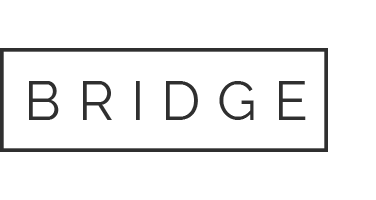
No Comments