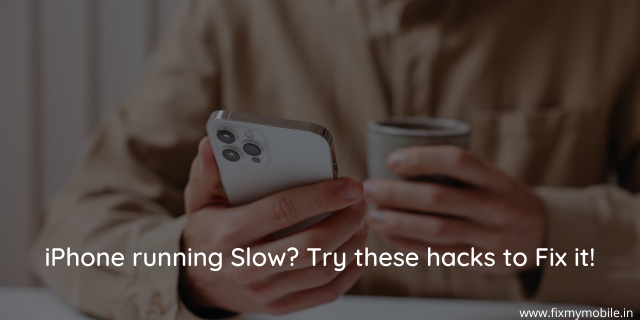
02 Aug iPhone running Slow? Try these hacks to Fix it!
Several probable reasons may cause your iPhone to feel sluggish and run slow. You must not be dealing with a slow iPhone when you have FixMyMobile, the best iPhone repair center in Delhi, which can fix everything from the most common iPhone issues to the most challenging ones!
The general issues which cause an iPhone to run slow are clogged RAM, a poor network connection, inadequate storage space, older software, and more. Luckily, there are several hacks to fix these iPhone running slow issues. Some rapid modifications can help you troubleshoot the lagging issue. So, read on to learn about the hacks preventing iPhone screen flickering.
Hack #1: Search for iOS updates
Installing the newest iOS software may help accelerate a slow iPhone. When the latest iOS updates are rolled out, users report lagging issues on the existing version. Moreover, they often report that their phones are overheating. So, updating your device helps your iPhone run faster and reinforces your built-in security. This is how to search for iOS software updates:
Step 1. Go to Settings > General > Software Update. Wait for a few minutes while iOS searches for the latest updates.
Step 2. Hit the download and install to update your iPhone to the newest iOS version. After that, follow the password prompts to finish the installation process.
Hack #2: Toggle off location services
Several apps require location services to operate. If Google Maps cannot find you, it cannot guide you home. GPS location coordinates are necessary for apps that share rides to monitor a ride in real-time. However, these location services don’t need to be available constantly.
In case your device runs slow, perform a location permission audit. You need to verify which applications utilize GPS services and which ones don’t require these services while you’re using the app. This is how to edit or toggle off location services:
Step 1. Go to Settings > Privacy & Security > Location Services.
Step 2. See if you would like to toggle off location services altogether.
- To toggle off the location for every app on your iPhone, toggle the location services option from green to gray.
- In order to disable Location Services for a single app, locate the app in question and press the icon to change permissions. You can select from the following options: While Using the App, Ask Next Time, or When I Share.
Hack #3: Switch on reduce motion on iPhone
Although iOS’s animation graphical effects are attractive, they are also excellent at consuming scarce resources. Turning off these parallax techniques is an excellent choice if your iPhone is sluggish. Follow the steps below:
Step 1. Visit Settings > Accessibility.
Step 2. Go to Motion and switch on Reduce Motion.
Hack #4: Reset your network settings
Your iPhone can offer you a head start with a speedy online connection if you decide to reset the network settings. When it’s finished, you’ll need to enter your Wi-Fi password again. It must help accelerate your lagging iPhone. Follow the steps below to restart your iPhone network settings:
Step 1. Visit Settings > General > Transfer or reset iPhone.
Step 2. Select “Reset Network Settings” and type your PIN.
While resetting your network settings, you may also clear your browser history from the device and delete cookies to liberate space and maintain your privacy.
Is the iPhone running slow? Visit the best iPhone repair center in Delhi today!
Hack #5: Switch off auto downloads and background app refresh
It’s a leading strategy that can boost your iPhone’s performance and increase battery life. Switching off both functions reduces the amount of background activity that might be causing your mobile device to lag because they operate in the background. Follow the steps below to switch those off:
Step 1. Go to Settings.
Step 2. Opt for General.
Step 3. Select Background App Refresh.
Step 4. Toggle it off.
Step 5. Go back to the Settings, and select the App Store.
Step 6. Switch off Apps and App Updates, which are located under Automatic Downloads.
Hack #6: Reset your iPhone
Lastly, if nothing works, it’s time to reset your iPhone to eliminate the slow-running problem. Follow the steps below to reset your iPhone:
Step 1. Open the Settings app, and select General.
Step 2. Select Reset after scrolling to the bottom.
Step 3. Select “Erase All Content and Settings.”
Conclusion
These were the 6 troubleshooting strategies to fix an iPhone running slow. In case the aforementioned fixes don’t work, it’s suggested to contact experts. If you are living in the NCR region, go for FixMyMobile, the best Apple Repair Center in Delhi.



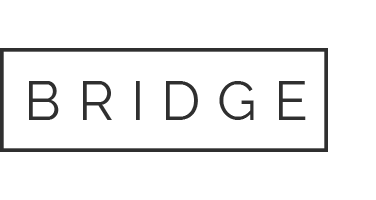
No Comments